Lab 3 Modelling Principles
Table of contents
Topics
- Aims and Objectives
- Overview of Exercise
- Exercise 3: Modelling Principles
Learning Outcomes
By the end of this lesson, you will be able to:
- Identify correlations between data streams
- Apply regression methods to engine data
- Fit a surface that describes the data and allows evaluation
- Fit time series response data with radial basis functions
Aims and Objectives
The aim of this exercise is to investigate the creation of different forms of models. A few common types of model will be discussed and investigated notably polynomial and radial basis functions (RBF’s).
Overview of Exercise
Once data has been acquired during a powertrain system test the first step in handling the data is the creation of a model. The reason for developing a model is to;
- Allow ready access to the data since it is now represented in a functional form;
- Allow interpolation; the tests are conducted at discrete points and for the calibration process, data must be available at all possible values of the controlled parameters of the engine.
There are many forms of model and in this workshop we will consider just a few of the more commonly used types, notably polynomial and radial basis function (RBF) models. We will also take a look at a very simple method useful in searching for relationships between data streams called cross-correlation.
The exercises consist of the following:
- Linear correlation – is there a relationship between two streams of data?
- Applying regression methods to engine data
- Fitting a surface that describes data and allows the data to be evaluated
- Fitting time response data using radial basis functions.
Files required for this modelling workshop can be downloaded here.
The test data is provided in the form of a spreadsheet, generated during tests of a V8 DI spark ignition engine, the test data are saved in the file V8NA_model_lab_TestBedData.csv.
You can load the data into MATLAB© using the import button on the MATLAB© toolstrip. After this you may use the construct: <mydata = data(:,n)> to extract the nth column.
Exercise 3: Modelling Principles
There are five tasks comprising this lesson:
- Task 3-1: Testing
<xcorr> - Task 3-2: Importing and filtering data
- Task 3-3: Fitting and error evaluation
- Task 3-4: Creating a surface plot
- Task 3-5: Tuning a system of RBFs
Task 3-1: Using <xcorr> to find correlations between data
Try the <xcorr> function using the following example:
x = 0:0.01:10;
X = sin(x);
Y = cos(x);
[r,lags] = xcorr(X, 'coeff');
plot(lags, r)
The above code performs auto-correlation, i.e. the correlation between “X” and itself. To determine the correlation between two different data streams, “xcorr” must take both as inputs: xcorr(X,Y,'coeff')
Import the data in the file V8NA_model_lab_TestVedData.csv using the [Import Data] button on the MATLAB© toolstrip. Be sure to import the data as a Numeric Matrix by changing the [Output Type] on the MATLAB© toolstrip.
Evaluate correlations that may exist between the following pairs of data streams in the data file. In each case think about the physical significance of the result.
- AFR (column 9) and exhaust temperature (column 11)
- Exhaust temperature (column 11) and BMEP (column 13)
Use the function <detrend> to remove the mean value of the data before running the <xcorr> function. Why is this necessary?
Task 3-2: Importing and filtering the data
In this task you will be creating a function that imports and filters data from the V8NA_model_lab_TestVedData.csv data file and files similar to it.
Create a function named <import_and_filter(filename)> that does the following;
- Imports the data from the V8NA_model_lab_TestVedData.csv file
You may want to make use of the following code snippet in doing this;
mydata = csvread(filename, 2, 0, [2, 0, 1050, 14]);
- Extracts data from the data rows with speed = 3500 rpm (column 2) and relative load (column 3) 50-57% and removes data with BMEP_mean (column 13) < 6.79.
You may want to use code similar to the following when filtering your data;
%Filter data
mydata(mydata(:,2)<3500,:)=[];
Task 3-3: Fitting and error evaluation
Create a function <model_fitting(xdata, ydata, r)> that fits a polynomial model of order n, using the MATLAB© function <polyfit>. The function should be capable of importing input-output data of the form previously exported from the <import_and_filter> function developed in the previous exercise. For the specified input-output data the order of the model should be iteratively increased until the fit statistic meets the requirement, in this case an $R^2$ value of 0.95. The measure of fit should be passed as a third argument to the function.
The function should start by fitting a model of order 2 and incrementing this until the $R^2$ value exceeds the value of r. Once a sufficient model has been identified your function should plot the resulting function and the data points used to generate it. On a separate plot the function should also plot the residuals i.e. the difference between the model and data points. For each of the plots remember to include a title including the model order and axis labels.
As an example you should pass the following input-output data to your function (in two separate function calls) checking to ensure that required plots are generated;
- BMEP (column 13) [y] and ignition timing (column 6) [x]
- Exhaust temperature (column 11) [y] and AFR (column 9) [x]
To complete this task you may want to design your function along the lines of the following steps:
Guide to the task
1: Pass the input-output data and the fitness measure to the function.
Remembering your function should take the form:
function mydata = model_fitting(xdata, ydata, r)
where xdata and ydata respectively are the input and output and r is the fitness measure, such as the acceptable value of $R^2$.
Sort the input data using the <sortrows> function, this will help with plotting later on in the exercise.
2: Identify the polynomial model starting at order n = 2
The model can be identified using the MATLAB© <polyfit> function, for example:
model_parameters = polyfit(input_data, output_data, n);
The output model_parameters are the parameters of the fitted polynomial model, which will be passed to the function <polyval> in the next step.
3: Evaluate the fit statistic
Once the model has been identified evaluate the fit statistics comparing the model output against validation data.
Before you can do this, you will need to evaluate the model output for your input data using the function <polyval>:
model_response = polyval(model_parameters, input_data);
You may then compare the model response to the original output data by simple subtraction to calculate the residuals, which you can use to calculate a fit statistic such as R^2.
If the fit requirements are met i.e. $R^2$ > 0.95, then move to the next step. If the model fit does not meet the requirement, increment “n” (the polynomial order) and repeat step 2.
Tip: You may want to embed the entire fitting and fit evaluation procedure for a given polynomial order inside a “for” loop.
4: Plot the models and residuals on two different figures
Plot both your residuals and model response for the best model using <plot>. Remember to add a title and axis labels. Example plots are shown below;
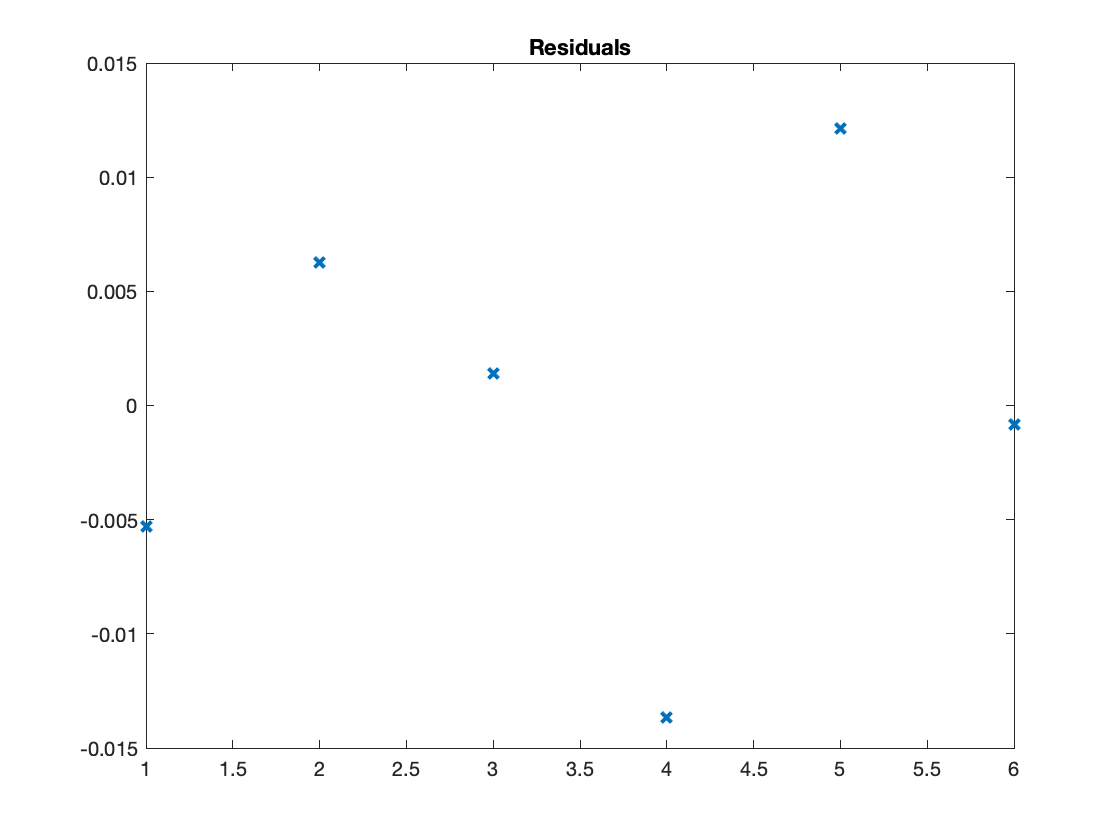
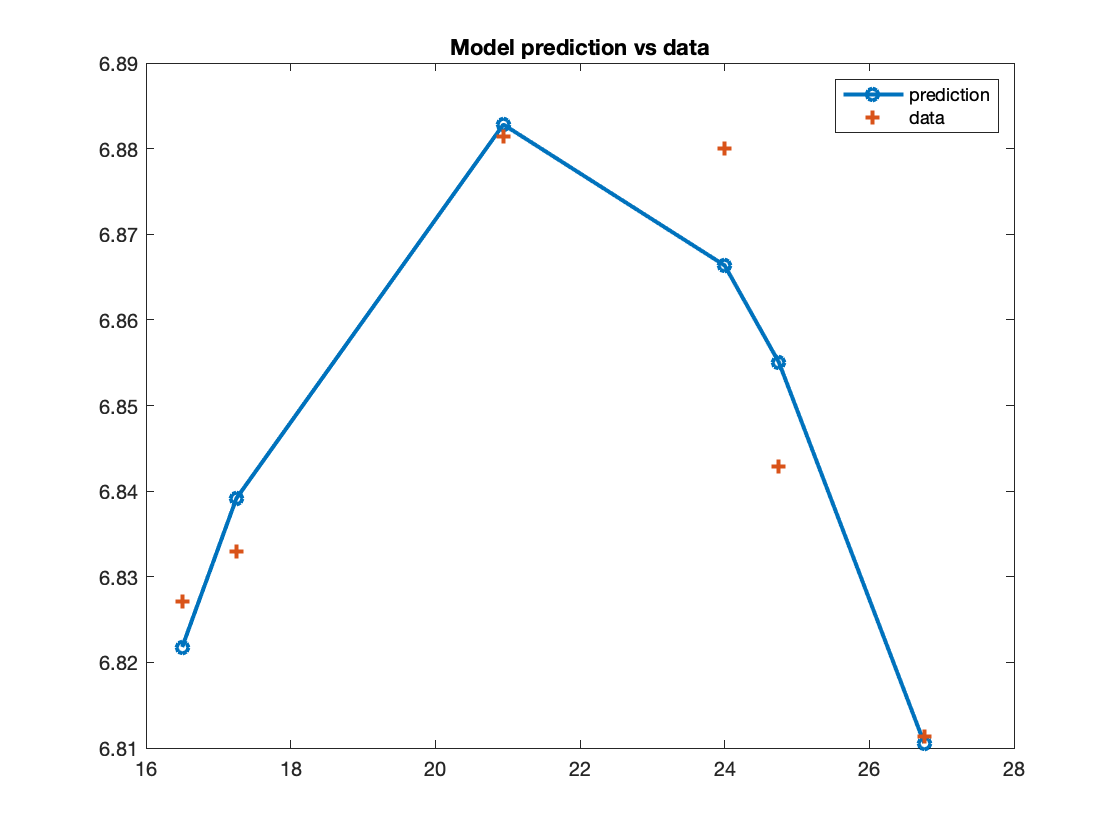
Here are two example functions that are solutions to the above for your reference. For your own benefit please only use these to check your answer, rather than viewing them before you have attempted the task. Note that these are very basic in functionality, do not include axis labels and could be improved considerably.
Solution: import_and_filter.m
function mydata = import_and_filter(filename)
mydata = csvread(filename, 2, 0, [2, 0, 1050, 14]);
%remove rows
mydata(mydata(:, 2) ~= 3500, :) = [];
mydata(mydata(:, 3)<50, :) = [];
mydata(mydata(:, 3)>57, :) = [];
mydata(mydata(:, 13)<6.79, :) = [];
end
Solution: model_fitting.m
function mydata = model_fitting(xdata, ydata, r)
sorted_data = sortrows([xdata,ydata]);
sorted_xdata = sorted_data(:,1);
sorted_ydata = sorted_data(:,2);
for i = 2: 10
p = polyfit(sorted_xdata, sorted_ydata, i);
model_response = polyval(p, sorted_xdata);
residual = model_response - sorted_ydata;
ss_resid = sum(residual.^2);
ss_total = (length(sorted_xdata)-1) * var(sorted_xdata);
r2 = 1 - ss_resid/ss_total;
if r2 > r
model_order = i
plot(residual, 'x', 'LineWidth', 2);title('Residuals');
figure;
plot(sorted_xdata, model_response, '-o', 'LineWidth', 2); hold on; plot(sorted_xdata, sorted_ydata, '+', 'LineWidth', 2); title('Model prediction vs data');legend('prediction', 'data');
hold off;
return
end
end
Task 3-4: Creating a surface plot
In this exercise, you will create a surface plot using the example data using poly(cfit) function.
The objective is to identify for each (speed, load) pair, the minimum exhaust temperature, then to plot the data as a surface.
Use the following code to get started:
SPEED = mydata(:,2);
LOAD_CMD = mydata(:,14);
LOAD = mydata(:,13);
EXTEMP = mydata(:,11);
SL = unique([SPEED, LOAD_CMD], 'rows');
nRuns = size(SL, 1);
maxEXTEMP = zeros(nRuns, 1);
Load = zeros(nRuns, 1);
Speed = zeros(nRuns, 1);
for i = 1:nRuns
idx = SPEED == SL(i,1) & LOAD_CMD == SL(i,2);
maxEXTEMP(i) = max(EXTEMP(idx));
Load(i) = mean(LOAD(idx));
Speed(i) = mean(SPEED(idx));
end
Use the fit command to plot the surface.
f1 = fit([Speed, Load], maxEXTEMP, 'Lowess', 'Normalize', 'on');
Note that <fit> returns an object of type fit that will be used by the plot function to plot the surface. “Lowess” indicates the use of a local regression fit.
Now, try constraining the fitting process by excluding some data. Use the following code:
out = excludedata(Speed, maxEXTEMP, 'Range', [400, 700]);
f2 = fit([Speed, Load], maxEXTEMP, 'Lowess', 'Normalise', 'on', 'Exclude', out);
Please check the manual entry for fit for a listing of the other model types. Try a polynomial and cubic surface and explain the similarities and differences.
Task 3-5: Tuning a system of RBF’s
In this exercise you will tune a system of Gaussian radial basis functions to represent a complex function between two variables.
A function, $y=-0.25x^4+0.42x^3+x^2-0.67x+2$ is to be modelled using Gaussian radial basis functions. The function is to be represented by five individual functions, you must tune each of the width, the centres and the weights in order to get a good fit to the function. A function file RBF_manualtune_V3_exercise.m is provided in the exercise folder previously downloaded.
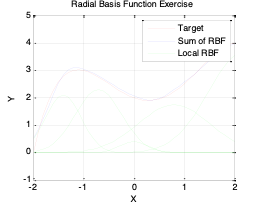
Note that in practice you would fit the RBFs to data. We have given you a function to make the exercise straightforward to complete.
Use the MATLAB© function <newrb> to fit the RBF, <newrb> returns a function that can be used to evaluate the function. Simply use that function with the input values to generate the outputs. See the code below:
%RBF configurations and targets
err = 0.02; %RMSE target
wd = 1; %RBF widths
n = 5; %No of centers
%RBF network
net = newrb(x,T,Err,wd,n);
Y=net(x)
Next, plot the results to compare between the target function and optimised RBF.
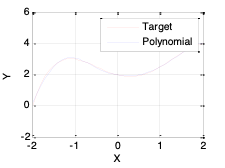
With an interaction level of 1, there are no terms in the model involving more than one factor. For example, for a four-factor cubic, for factor \(L\), you see the terms for \(L\), \(L^2\), and \(^3\), but no terms involving \(L\) and other factors. In other words, there are no cross-terms included.
If you increase the interaction level to 2, under second-order terms you see \(L^2\) and also \(L\) multiplied by each of the other factors; that is, second-order cross-terms (for example, \(LN\), \(LA\), and \(LS\)).
Increase the interaction to 3, and under third-order terms you see \(L^2\) multiplied by each of the other factors (\(L^2A\), \(L^2N\), \(L^2S\)), \(L\) multiplied by other pairs of factors (\(LNA\), \(LNS\), \(LAS\)), and \(L\) multiplied by each of the other factors squared (\(LN^2\),\(LA^2\), \(LN^2\)). Interaction level 3 includes all third-order cross-terms.